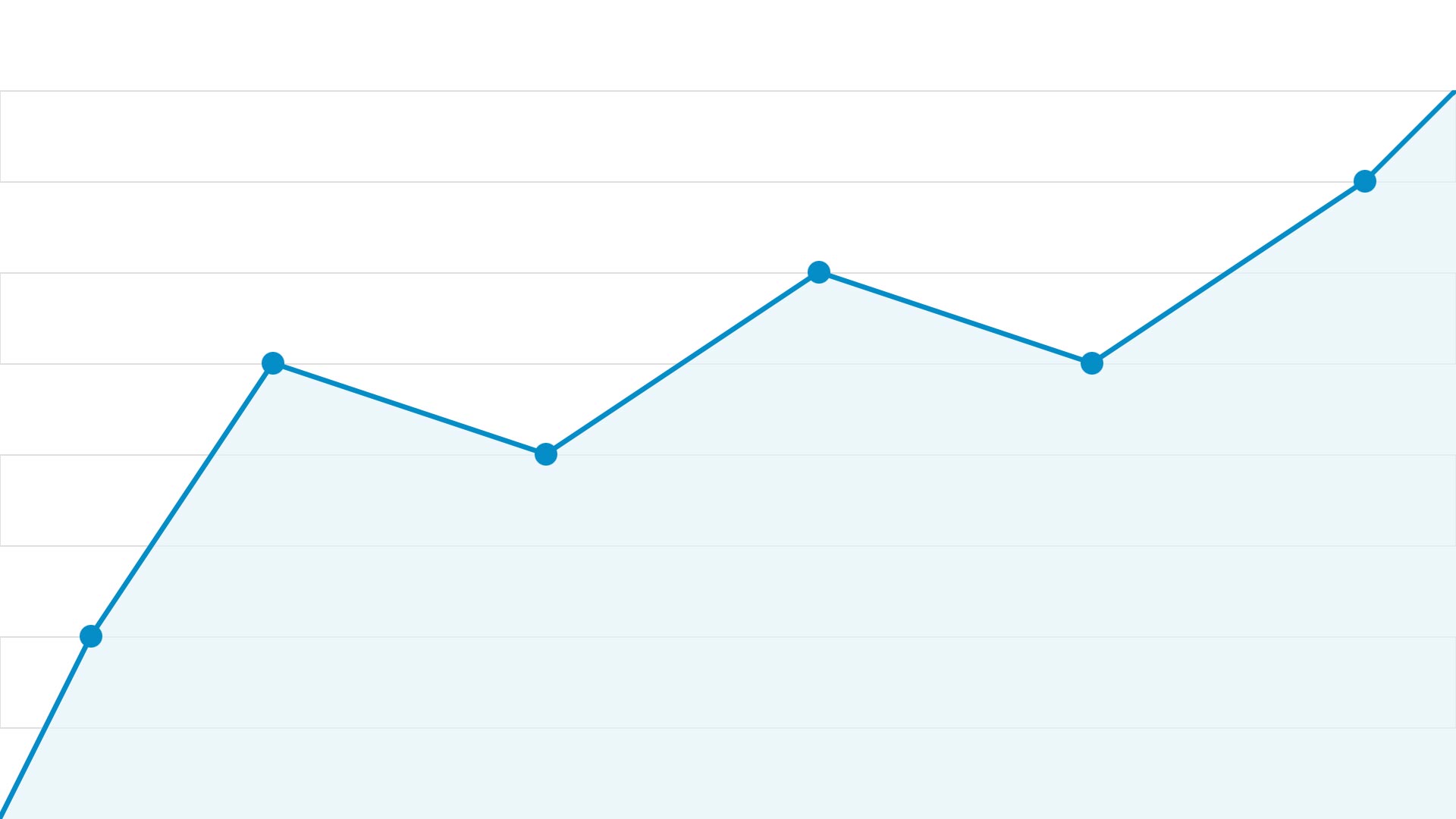
(Archived) How to access Google Analytics
Archived article
Google has discontinued Google Analytics 3. (Universal Analytics). This article is now out of date but it has been kept for record.
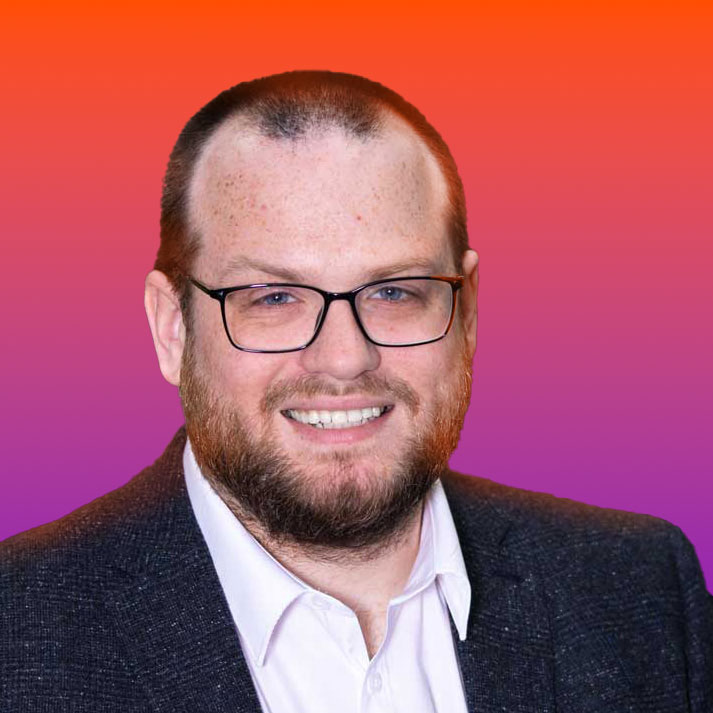
Nate Smith
Web Content Analyst, assigned to the Digital Content Team
Expert in web content, site architecture, analytics and content design. If you have any questions about these subjects please contact the Digital Content Team on digitalcontent@hud.ac.uk
Google Analytics can be found at the following link
However, to access the University’s analytics account you will need to be given permission. This is how you get permission.
1, Create an account with your work email
You need to add a Google account to your work email. This is how to do it.
Short way
Click on the link below and you should be presented with a screen that looks like figure 1. If not, you’ll have to follow the longer steps.
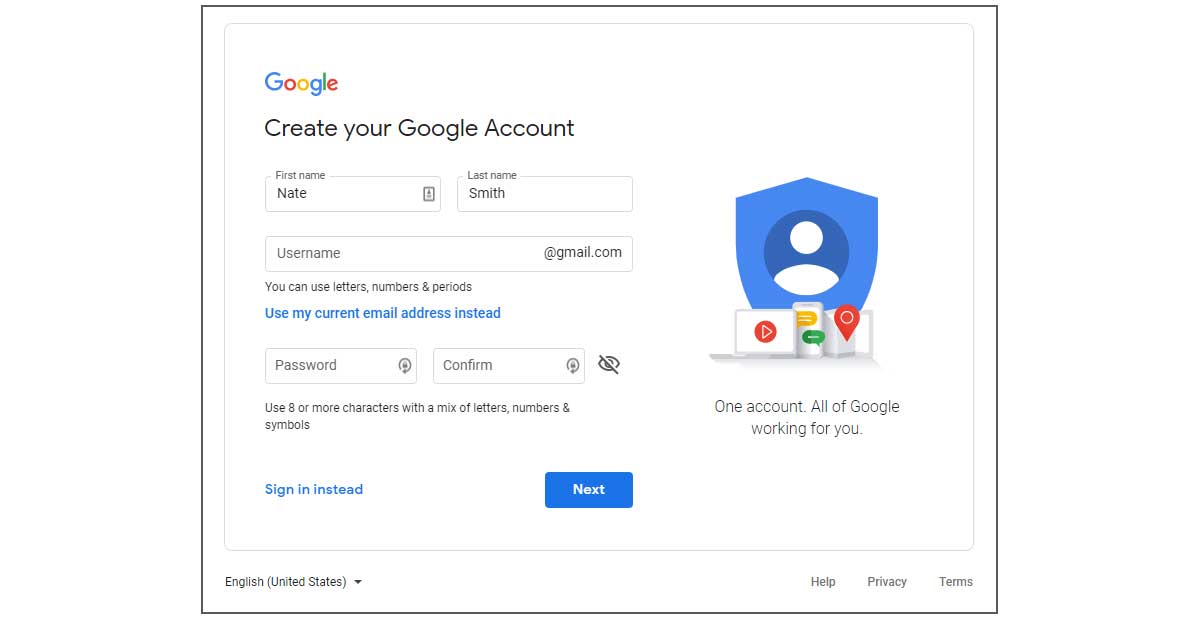
Longer steps
In a web browser (anything other than internet explorer) go to www.google.com
In the top right click the blue “sign in” button and then on the next screen click the “Create account” – outlined in red on figure 2.
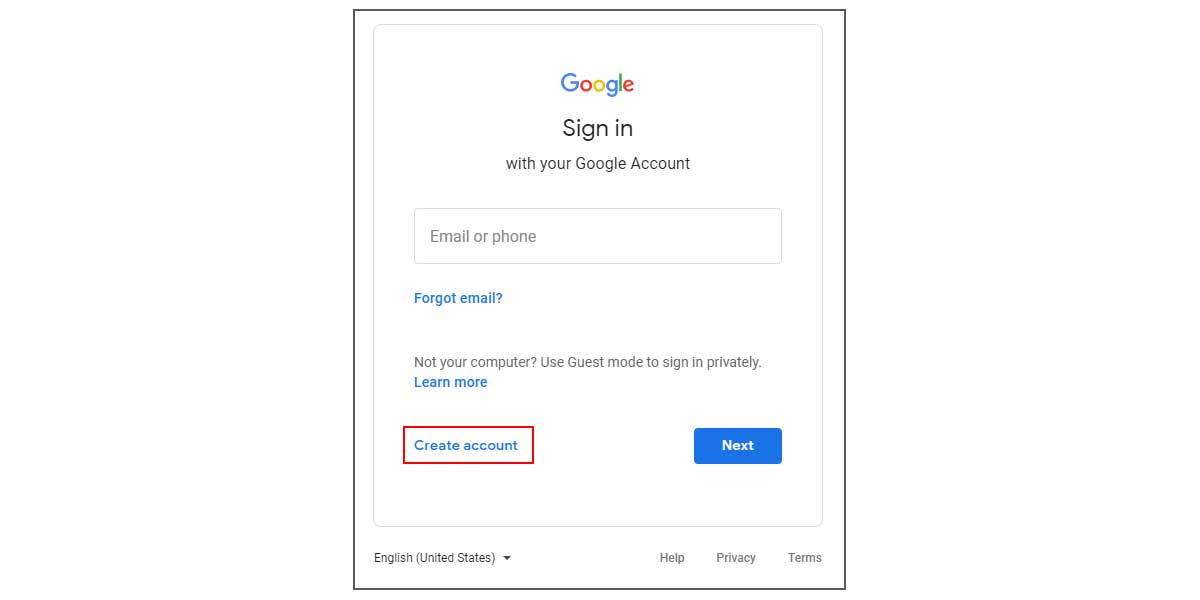
Continuing the sign up process
On the sign up page (fig. 3) you’ll need to click on the “Use my current email address instead” – outlined in red on fig. 3.
The field will change so you can add your full work email address. You’ll also need to fill out the other fields on the form.

Follow the rest of the on screen instructions from Google. You will need to
- verify your email address
- add a phone number
Your work landline can be used as a phone number for Google. An automated voice will call your phone with the verification code.
Once your account has been set up you can request access to our Google Analytics account.
2, Request access
Email the Web Team on webteam@hud.ac.uk
In the email let them know that you have connected a Google account to your work email address.
Also tell them which sections of the website you will need access to. You’ll most likely be given access to our general view but some sections of the website have specific views.
The Web Team will grant your account access to view Google Analytics. You can then access it at the following link: https://analytics.google.com
After logging in you should see a page that looks something like this:
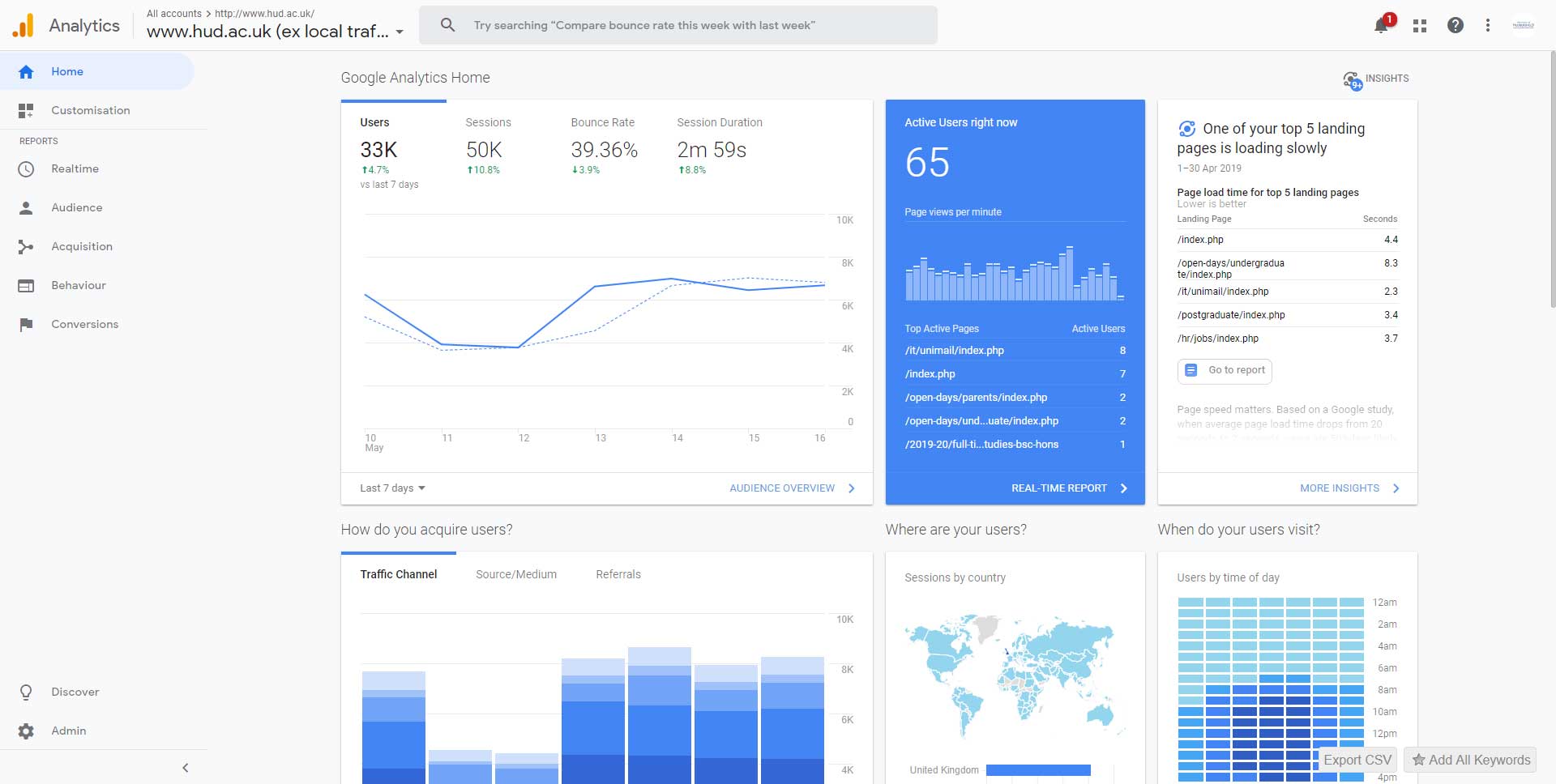
This is the home page of Google Analytics for the view you have access to. A guide for how to use Google Analytics will be written soon.
In the meantime, if you have any questions feel free to contact either your school/service Web Editor or the Web Content Officer in central marketing.
Happy analytics!
Analytics
Read more articles about analytics.
Back to the blog
Return to the Web Team blog homepage.