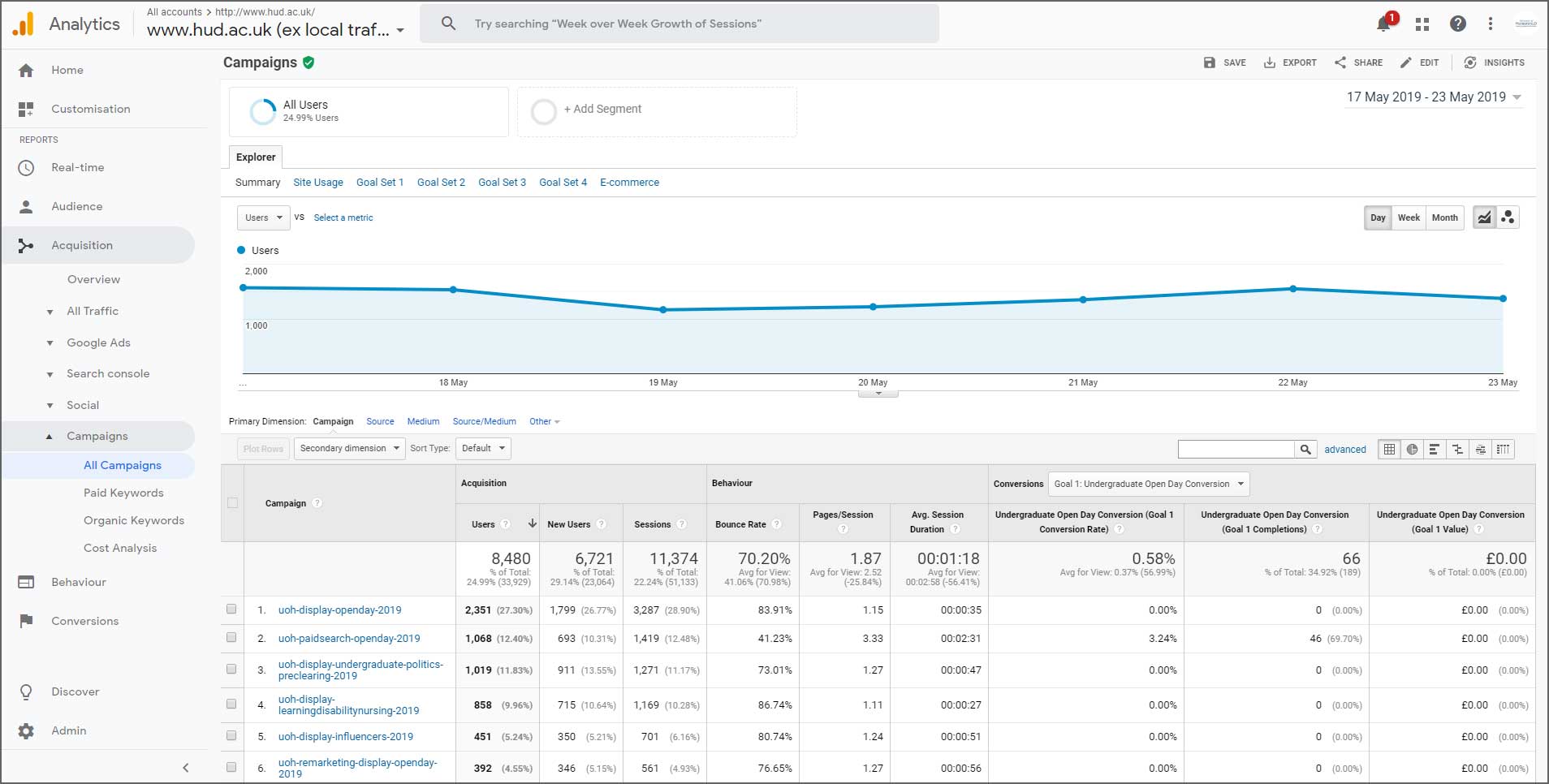
(Archived) Where to find your campaign results.
Archived article
Google has discontinued Google Analytics 3. (Universal Analytics). This article is now out of date but it has been kept for record.
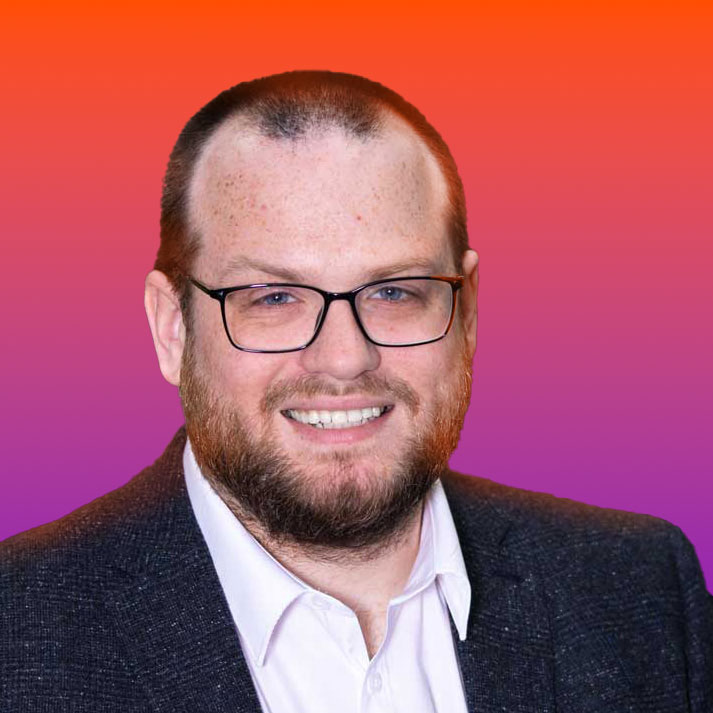
Nate Smith
Web Content Analyst, assigned to the Digital Content Team
Expert in web content, site architecture, analytics and content design. If you have any questions about these subjects please contact the Digital Content Team on digitalcontent@hud.ac.uk
Before we start, have you been granted access to Google Analytics? If not please read this article first, it will show you how to gain access to the University’s analytics account.
Finding campaign results
This is the fun part of a digital campaign, seeing the results.
Head over to Google Analytics.
Once logged in you'll be presented with the overview page:
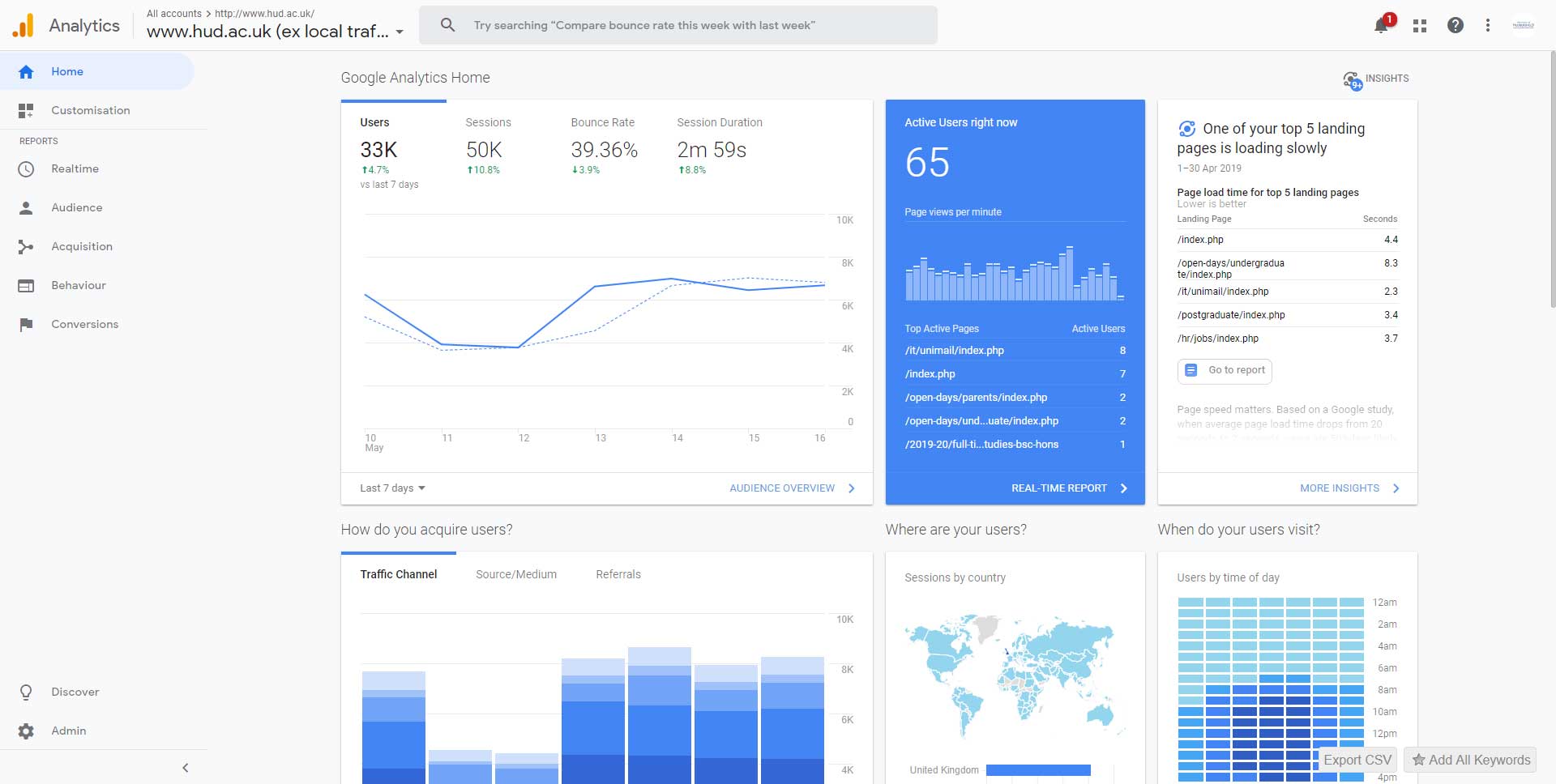
To find the results from your tracking links you need to go to the campaign report.
On the left hand navigation click on the following links:
Acquisition > Campaigns > All campaigns
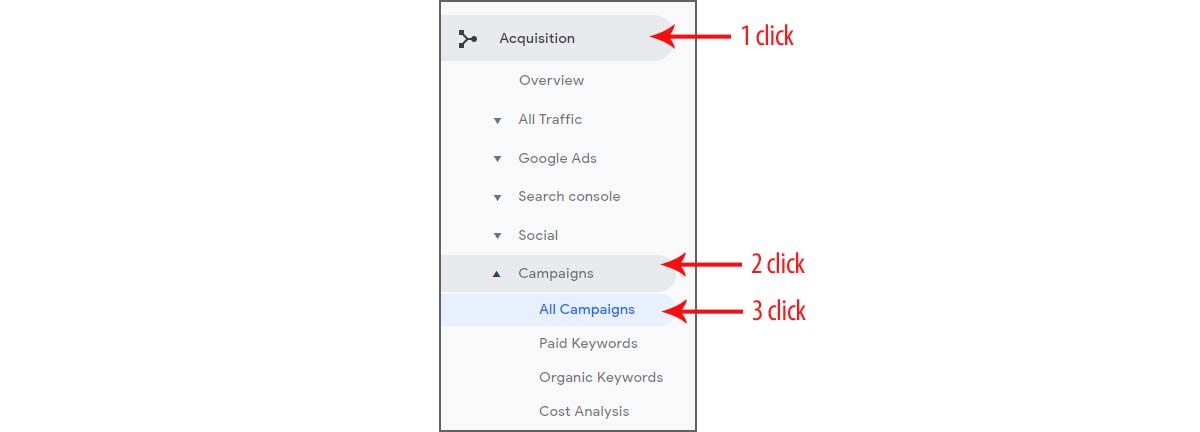
You should then come to the campaigns report which looks like this:
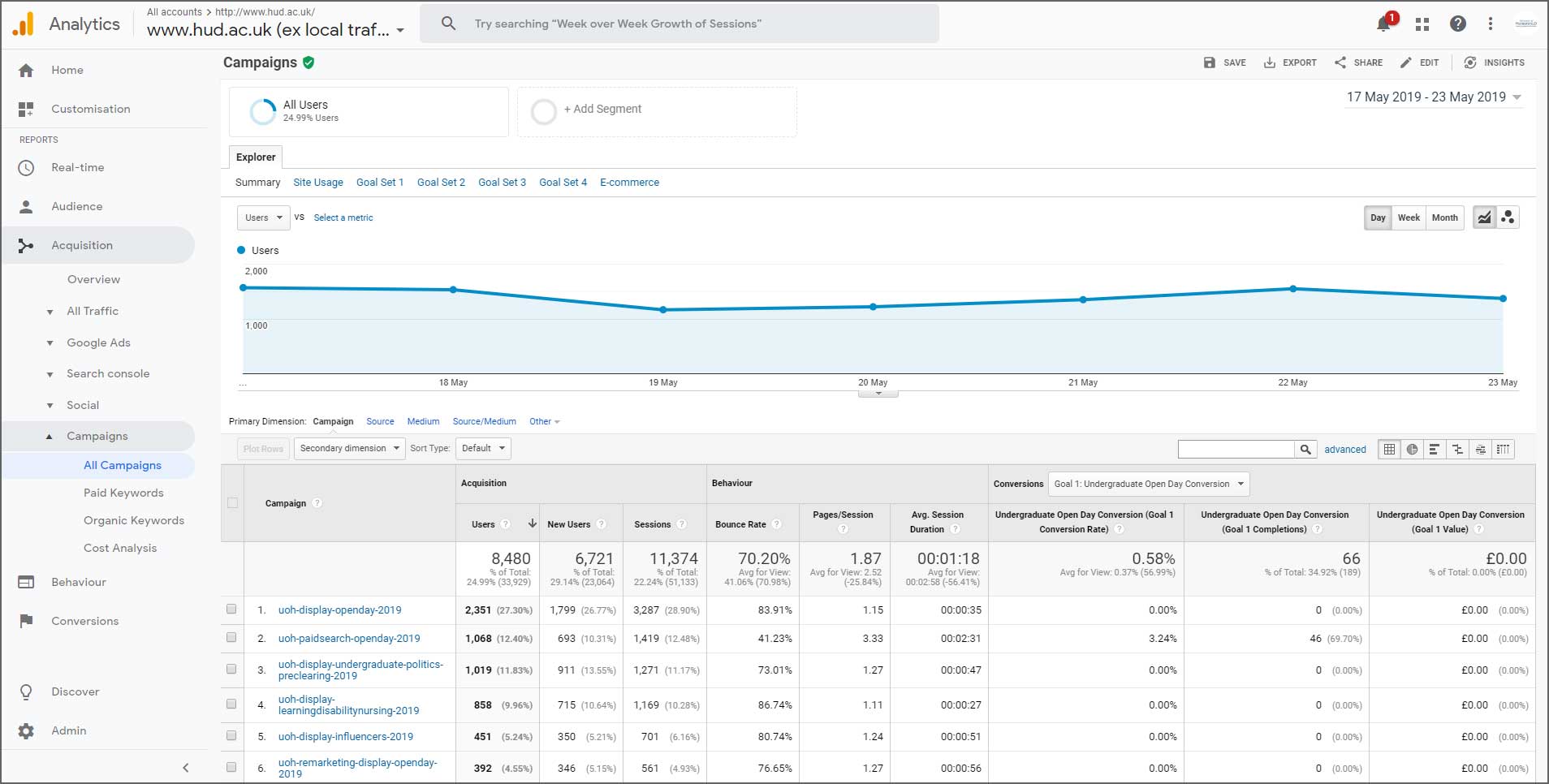
First thing – check your dates
In the top right of the screen is the date picker. Use this to select the date range when your campaign was sent or active. I recommend selecting a couple of days either side of when you think the campaign was active.

Next add your campaign name into the search box. The search box is highlighted red in figure 5.
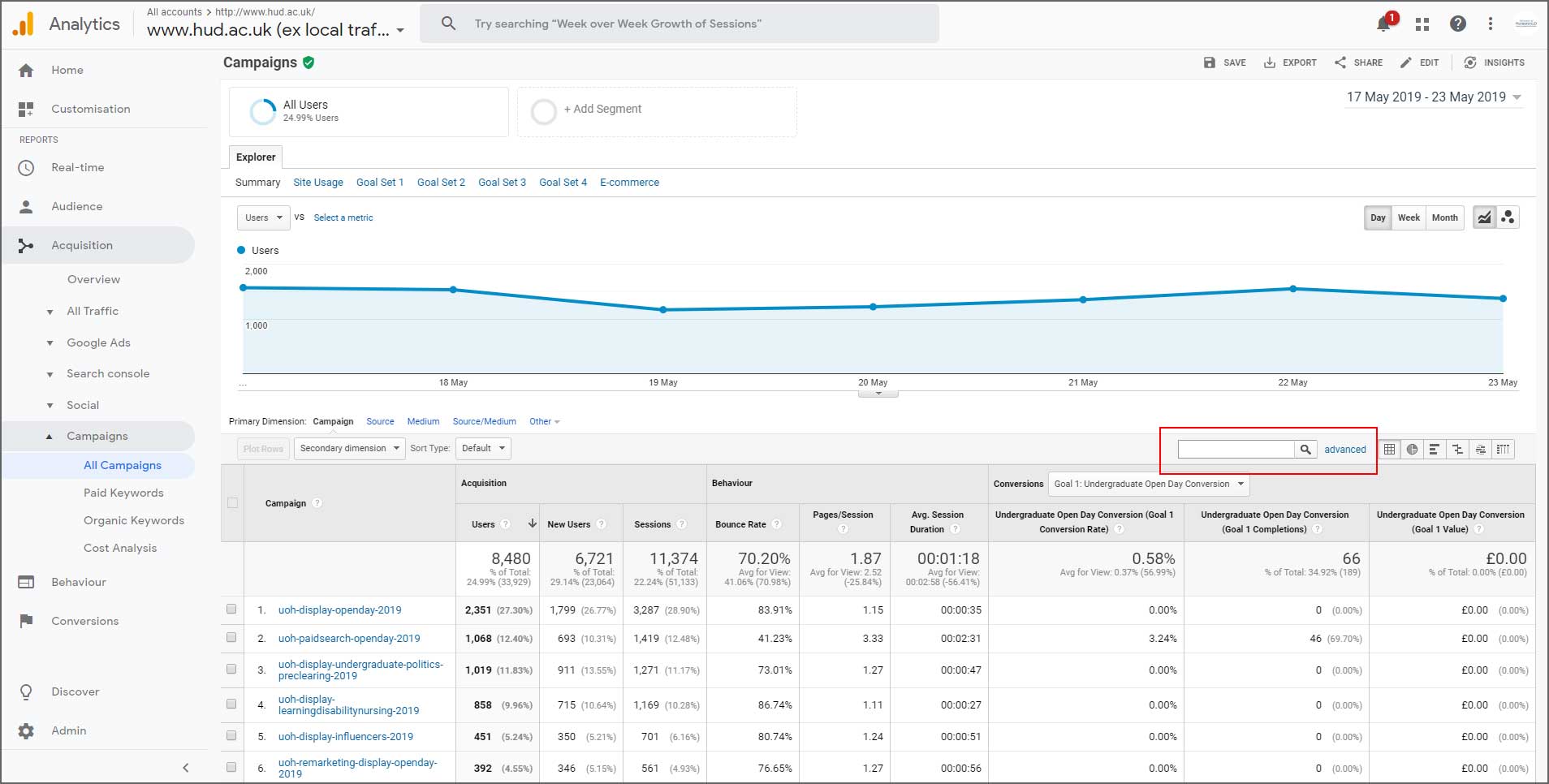
Google Analytics will do one final load and then you’ll see your campaign name listed in the table along with the results.
For guidance on what each of the columns means please see the article “Google Analytics: Understanding the basic metrics”. That article has descriptions for each of the important metrics.
For any further questions please speak to your school/service’s web editor or the Web Content Officer in central marketing.
Analytics
Read more articles about analytics.
Back to the blog
Return to the Web Team blog homepage.