
Link tracking manual
This is a guide for building tracked web links to measure the performance of a digital campaign.
So you've booked a digital advertising campaign or maybe you're about to send an applicant email, but how do you measure the results?
That's what this manual is all about.
Tracking links, what they look like, what they do and how they help you.
But first, a little introduction.
At the University of Huddersfield, we use tracked links to measure the performance of digital campaigns. A tracked link allows us to identify the digital marketing channels (and in some instances print channels) that have contributed to a student becoming an applicant, enquirer or enrolled at the University.
For example, you might run a pay per click advert on Google Adwords. By using a tracked link, it will enable you to see how many users have visited our website through the advert and if any sign up for an open day or order a prospectus.
Combined with Achiever (our CRM) a tracked link will also tell you how many of the users from your advert attended an open day, applied and even enrolled with the University.
Google Analytics 4 is the official web analytics platform for the University, however access is currently limited due to security access. Please speak to the Digital Content Team if you would like access.
In this manual
Setting up tracked links
| 1 | What is a Tracked Link? | Learn all about tracked links. |
| 2 | How to name a campaign for tracking | Creating a unique campaign name is important. Learn how here. |
| 3 | How to use the link builder tool | A guide showing how to use the link builder tool step by step. |
| 4 | Short and friendly links | Available in Central Marketing Guidance on Teams. |
Reporting
| 1 | Understanding the basic metrics | A glossary of the main metrics used in web analytics and what they mean. |
Important notes
Digital Agency
Due to technical reasons we only work with one Digital Agency through the tender framework. This agency operates the digital media buying for the University such as PPC, Social Media and Video on Demand.
If you are running a campaign with our current Digital Agency of choice, then they should provide the tracking for you as part of the campaign set up. You should forward the tracking information to the Web Team who will input it into the CRM.
Spaces in tracking links
Just like a normal link there shouldn't be a space in any part of a tracking link. This will break the link and mean your tracking doesn't work.
If you need to seperate two words then please use either a hyphen or an underscore.
Case sensitivity
Please use lowercase in all tracking links.
This is because Google Analytics treats uppercase and lowercase as different. So the following are all classed as different.
- OpenDays
- Opendays
- opendays
- OpEnDaYs
- opENdaYS
For this reason, as a University we have chosen to use lowercase in all tracking. This is to minimise confusion when creating a new link.
Downloads
| Link Tracking Cheat Sheet | A PDF quick reference sheet perfect for printing. |
Need help?
Contact your School's Web Editor or if you don't have a Web Editor then please contact the Marketing Data Team in central marketing.
Archived guides
Here you'll find a number of guides for have been archived from the link manual.
For many years Google Analytics 3 (Universal Analytics) was the main analytics platform, it was then replaced by Matomo, which has now been replaced by Google Analytics 4.
These guides have been kept for reference.
| 1 | How to access Google Analytics (UA) | You'll need to request access to Google Analytics. Here's how you do that. |
| 2 | Where to find your campaign results (UA) | Step by step guide to find your results in Google Analytics. |
| 3 | Finding campaign results in Matomo | Step by step guide to find your results in Matomo. Includes how to access. |
| 4 | How to filter tables in Matomo | Step by step description for each table filter option. Useful to find specific campaigns. |
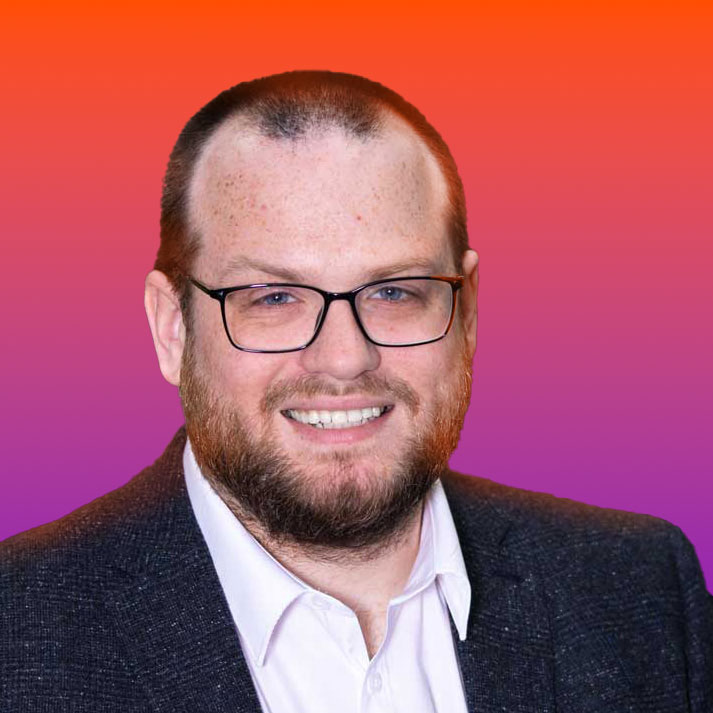
Nate Smith
Web Content Analyst, assigned to the Digital Content Team
Expert in web content, site architecture, analytics and content design. If you have any questions about these subjects please contact the Digital Content Team on digitalcontent@hud.ac.uk