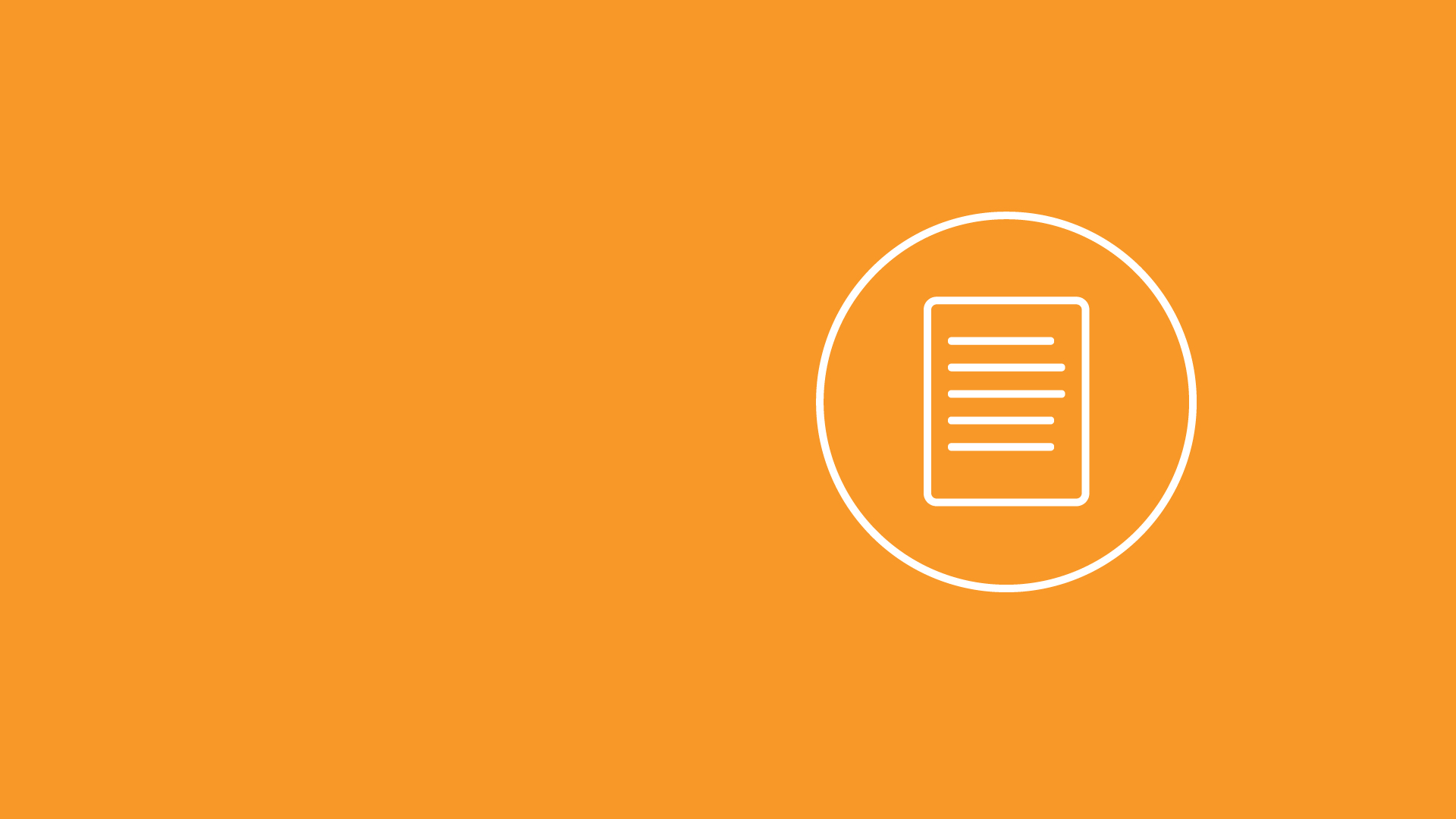
CPG - Creating a folder for your course content in T4
Finding the channel in T4
You should find the root folder for the Course Finder Supporting Content channel at the bottom of your Site Structure list. There will be two subsections: ‘xml’ and ‘Courses’. Don’t do anything with the ‘xml’ section – you will be working in the ‘Courses’ section.
Creating a folder for your course
Under "Course Finder Supporting Content" you will see four sections:
- xml – leave this alone
- xml2 – leave this alone
- Courses – you will be creating your new course subsection in here
- Template
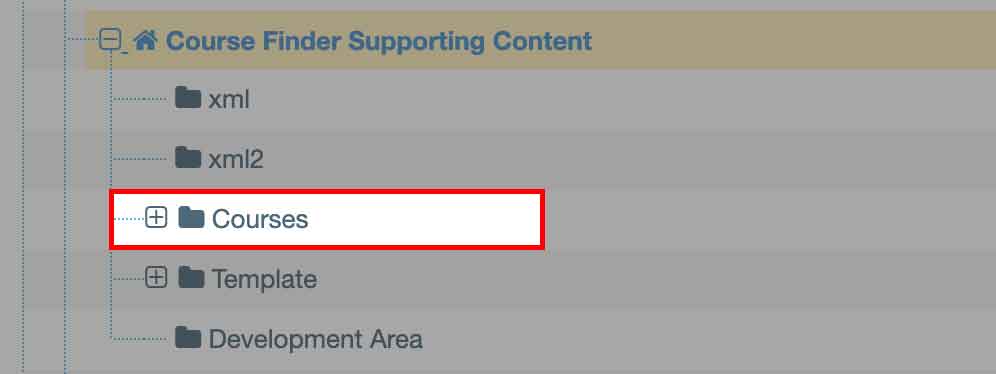
“Template” is the basic template for a course page that you will be copying if you have to set up a new subsection for your course.
If you expand the ‘Courses’ section, you will see that there is a subsection for each course, named with that course’s IPP code. A quick reference for looking up course titles from IPP codes can be found here: Course Ipp code tool. If a subsection already exists for your course then you can skip to the “Supporting content subsections” part of this document.
There are also two other subsections: “Defaultsand “tstcourse”. “Defaults” contains content that will appear on a course page if they don’t have something in T4 for a given part of the page. “tstcours” is a dummy section that we use for testing and can be ignored.
Duplicating the Template folder
If there is no subsection for your course, this is how you set one up. You will need to duplicate the “Template” folder.
Step 1
In Site Structure, scroll down to the “Template” Section and from the actions menu select “Duplicate Branch”.
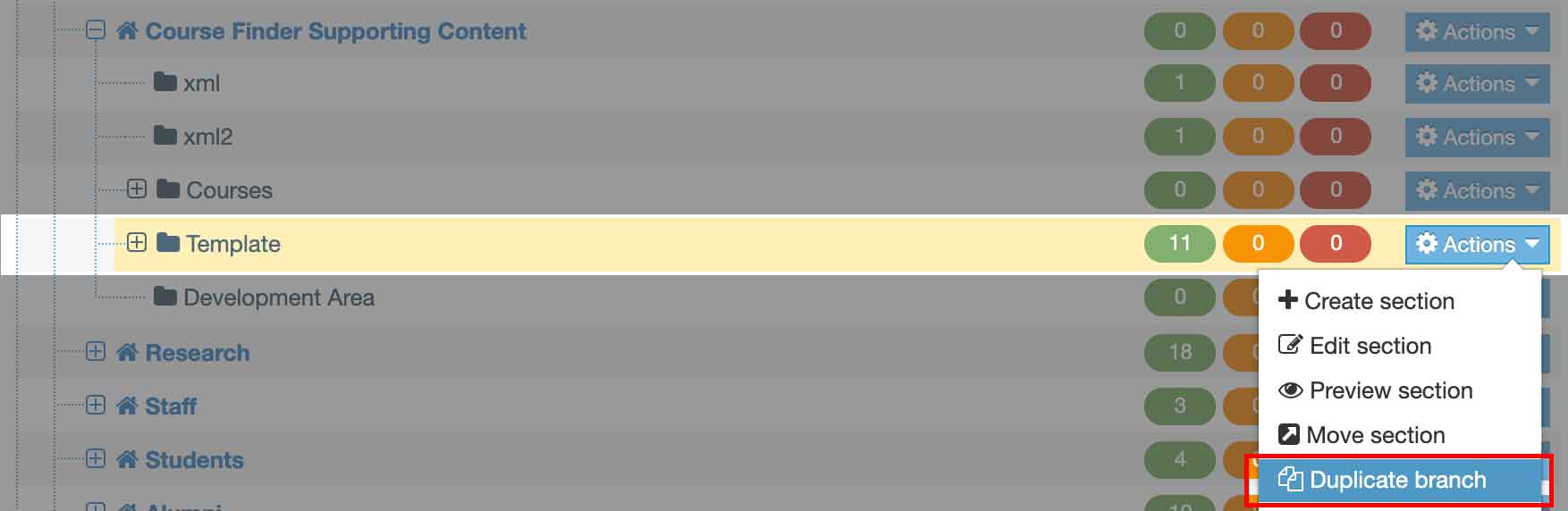
Step 2
Make sure that you select the following options on the Duplicate Branch page:
- Content Options: “Duplicate Content”
- Copy Content Type Access Rights: ticked - THIS IS SUPER IMPORTANT – YOU WILL NOT BE ABLE TO ADD CONTENT TO YOUR COURSE FOLDER WITHOUT THIS
- Section to Copy Into: select the Courses section that contains all the other course sections
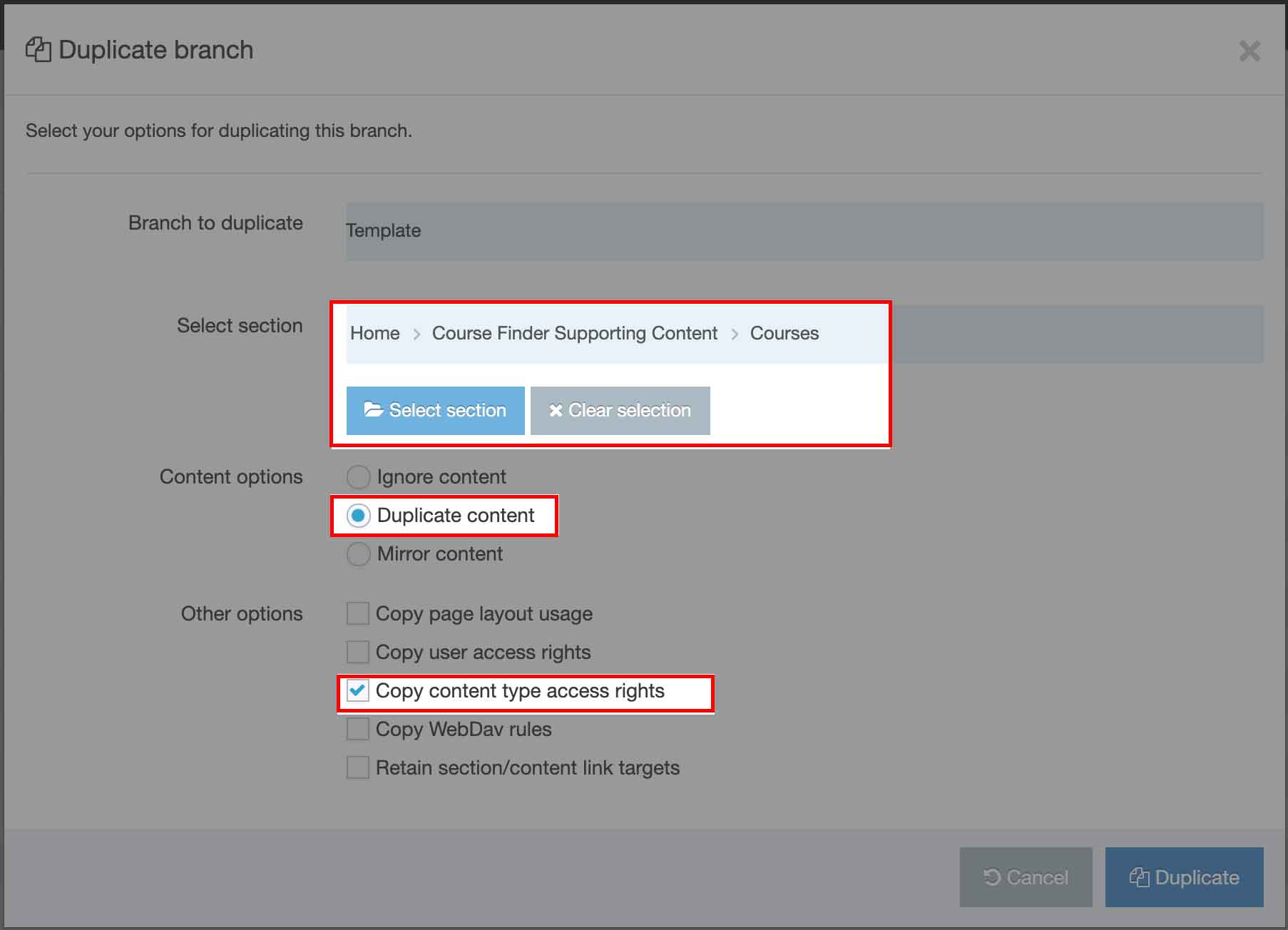
Step 3
You should now see a section named Template in the Courses folder, right at the bottom underneath all the other course sections, between Default and tstcours.
Step 4
Rename that section so that it is named after the IPP code for your course. You are now ready to add supporting content for your course.
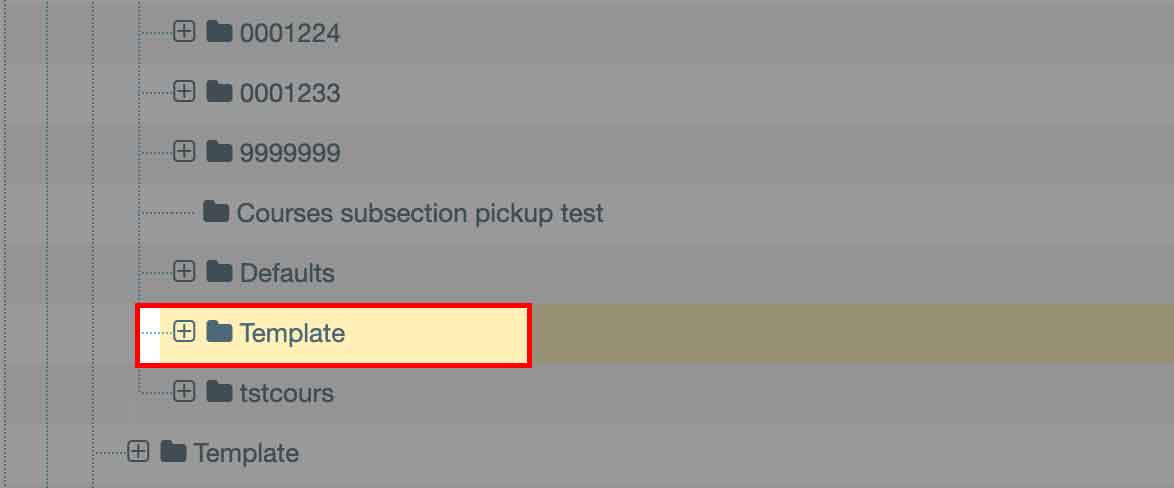
Intro
Go to the Coursefinder Population Guide landing page
Menu
Go to the Coursefinder Population Guide menu page
Course search
Go to the Coursefinder Population Guide Course search page