
Events Calendar - How to add an event.
James Leah
Front End Web Developer
A quick guide on adding an event to the new Events Calendar.
Part 2 - Adding Event Information
If you have yet to create a section in T4 please refer to part 1 of the Events calendar tutorial Part 1 Creating the event in T4. In this post we will run through how to add information to your event.
The Events Calendar currently lives here -
Similar to the current events calendar you need to drop down the sub categories until you see a list of months in the site structure for the year of the event, as an example i will be adding the event information to the 'Happy Valentines!' event under February 2019.
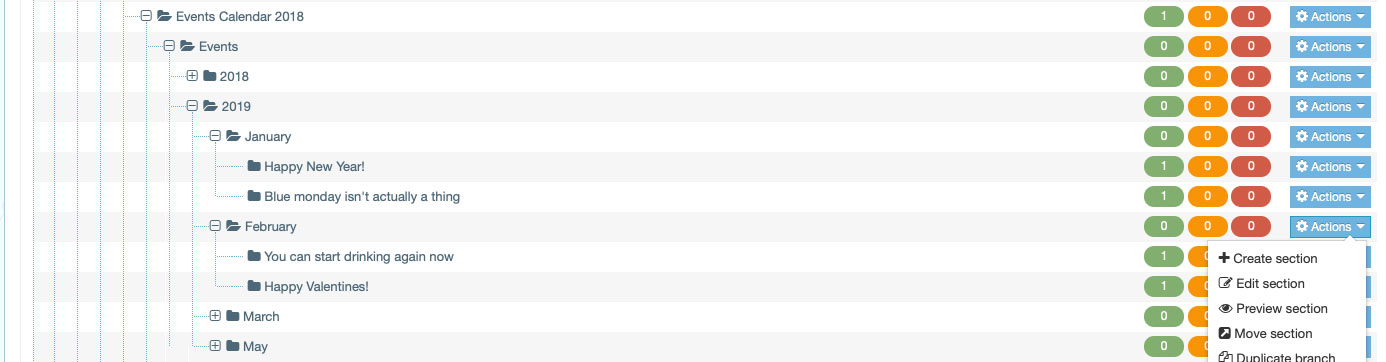
Creating the event
After the section has been set up we can now create the event, to do so click the green 'create content' button and use the filter to narrow the results to '2017 Event Information', add this content type to your section.
You will now need to populate the 2017 Event Information content type with event information.
Required Event info
Required fields are marked with a red asterix(*)
Name - A suitable name that will mean something to not just you but also colleagues who may need to update the content. This is only seen from the T4 interface.
Title - This is the name of the event Maximum 80 characters
Event type - The type of event that is being run, the options are pre-populated in a dropdown menu
Start date and time - Start time of the event
End date and time - End time of the event
Venue - The location of the event Maximum 256 characters
Precis - A short description of the event Maximum 4096 characters
Spotlight - Does this event feature at the top of the events page, a radio button with yes/no options
Event image - An image to display in the event listings
Tags - Event keywords Maximum 1024 characters
Direct link
This field does not have the red asterix indicating it's a required field. However, it is important to understand that even if the field is left blank it will still link to an internal page. You can either link to an external booking system such as eventbrite or leave it to default to the event page we are in the process of creating.
Optional Event info
Contact - Contact details of the organiser, this could be name, email address, phonenumber
Facilities - Which facilities will be available at the event?, this is a pre-defined checklist with several options that can be selected
Once all the fields have been populated with the event information press the 'save changes' button.
External or Internal page
If you are linking to an external site then feel free to approve the 2017 - Event Information content item. If you are linking to an internal landing page that has yet to be set up, you've still got a few more steps.
Creating the Event Landing page
In the same section that you have your 2017 - Event Information content item you can create a page that gives the user more informatiuon about the event. There are no limitations here you have access to all of the normal content types that are available when creating a page in T4.
A basic Event page would contain
Additonal content types
* The Page title must be the first content item on an event page, with the Event Informatiuon being the second. Any other content types you want to use can be added after the 2017 - Event Information.
Events calendar - Part 1
Check out part 1 of the events calendar guide, how to create a section for the event.
Events calendar - part 3
See the third part of the events calendar guide, the post will detail how to create a landing page in the section you have created.